
Sharing your Instagram posts to your other social media pages like Facebook and Twitter, not only saves you time, but also helps you syndicate your information to a much larger audience. By linking your social media accounts to your Instagram account and sharing your posts to multiple platforms at the same time you are not only saving time, but also maximizing your efforts to reach the largest audience possible for your goods or services.
The linking process is fairly simple if you have your other social media accounts set up and their log ins available, it can be completed in less than 10 minutes.
Below are the steps to link your social media accounts in your Instagram business account and then how to share your posts to these links accounts.
Steps to Linking Your Social Media Accounts in Instagram
Step 01 – Log into Your Instagram Account
Step 02 – Select Your Profile Image in the Lower Right Corner to Go to Dashboard Screen
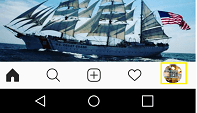
Step 03 – In Dashboard Screen Select the “Hamburger” in the Upper Right-Hand Corner
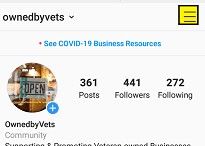
Step 04 – In the Next Screen Select the “Settings” Wheel at the Bottom
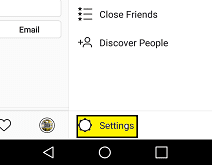
Step 05 – In the Next Screen Select “Account” This will Take You to the “Your Activity” Screen
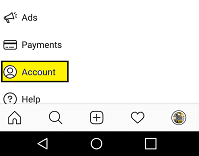
Step 06 – In the “Your Activity Screen Select “Linked Accounts”
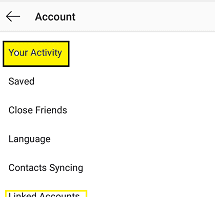
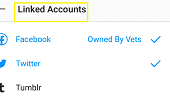
Step 07 – In the Linked Accounts Screen You Can Link Your Other Social Media Accounts to your Instagram Account by Following the Prompts With your Login Credentials.
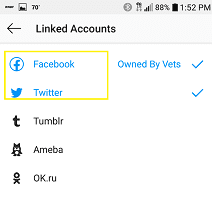
Once you have your accounts linked you are now ready to post and syndicate to your other accounts.
Syndicating / Sharing Your Instagram Posts to Your Other Social Media
Step 01 – Once You Create a Post and Publish it, In the Upper Right Side Across from Your Profile Image Select the Smaller Hamburger “More” Feature
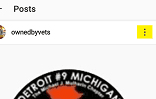
Step 02 – In the Pop-Up Screen Select “Post to Other Apps…”
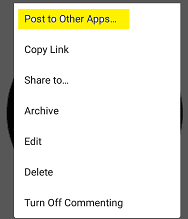
Step 03 – This Will Open Your Post Editor, Scroll Down to the Bottom Where You Will See Your Social Media Pages Move the Knob to The Right to Activate the Link to That Social Media Page Then Exit This Screen.
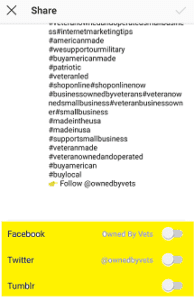
Once you have exited the sharing screen, you can then double check to see that your post now appears on your other linked Social Media platforms that you have selected as well. This is call “syndication”, where you share your content from one page to multiple sources this allows you to increase your exposure exponentially with less effort.
TYFYS
DMC